User Accounts
The User Account option allows users to set up the user accounts and roles to manage who can sign in to Stay and their associated permissions.
Perform the following steps to create user accounts:
Navigate to Settings ➜ All Settings ➜ User Accounts (under Administration).
Click Create. The Create A User Account dialog box appears.
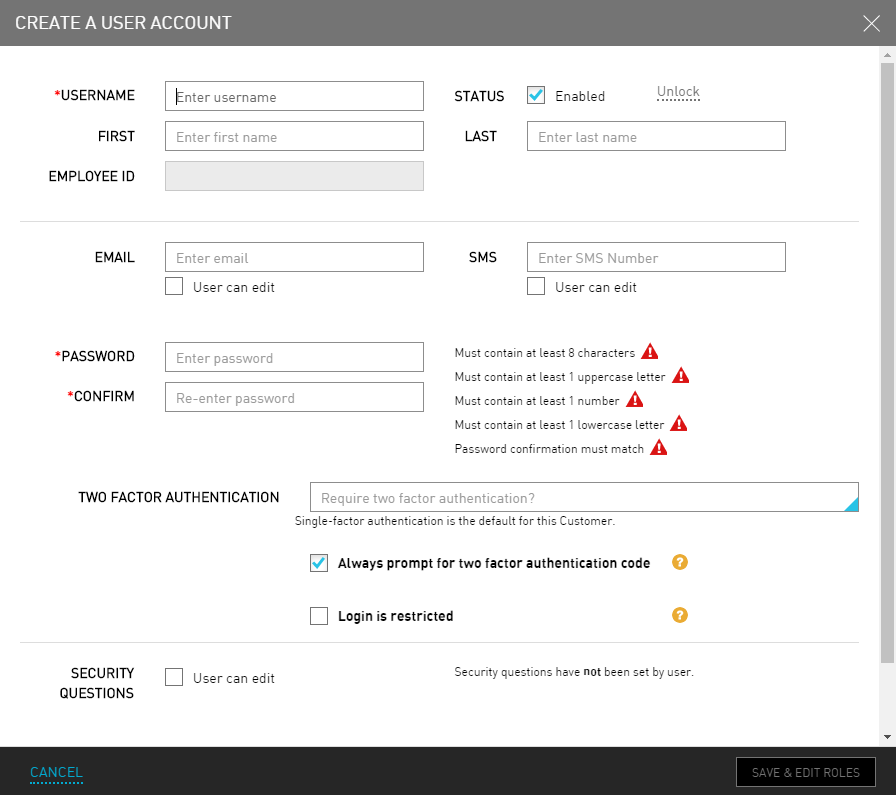
Refer the following table and fill in the fields to create a user account:
|
Field |
Description |
|---|---|
|
Username |
The name of the user used to sign in to stay. The username must be unique. |
|
Status |
The status of the new users is automatically set to Enabled. They are not enabled if they are locked out of Stay. |
|
First |
The first name of the user. |
|
Last |
The last name of the user. |
|
Employee ID |
A unique code generated for the user. |
|
|
The email address of the user for password recovery purpose if available at the property. |
|
SMS |
The SMS number that can be used for password recovery, if text is available at the property. |
|
Password |
The temporary password of the user. The user will be prompted to change this temporary password the first time they sign in and every 90 days thereafter. Stay will indicate if the password has met the minimum requirements. |
|
Confirm |
The temporary password of the user retyped for confirmation purpose. |
|
Two Factor Authentication |
Requires the user to provide authentication twice. |
Select User can edit to allow the user to change their security questions that can be used for password reset.
The user must have either email or a text (SMS) number to reset their password.
If the user selected User can edit field, select the Required checkbox to require security questions.
Click Save & Edit Roles.
Once the user account saves, Stay will automatically open the Edit User Roles dialog box where the user can begin adding role permissions for the user account.